🗄️ Data Sources in Samey AI
The Data Sources section in Samey allows you to manage external data repositories, ensuring that AI can fetch and analyse the right information when needed.
⚠️ Note: Samey cannot find information from the files that are password protected.
🔹 Accessing Data Sources
To manage your data sources in Samey AI:
1. Open the Samey AI Desktop App.
2. Click on Data Sources in the left sidebar.
3. The page will display:
- Available Data Sources – Services that can be connected.
- Connected Data Sources – Currently active integrations.
- Track you ingestion - How much storage has been utilised and progress of current ingestion
Below is an example of the Data Sources page:
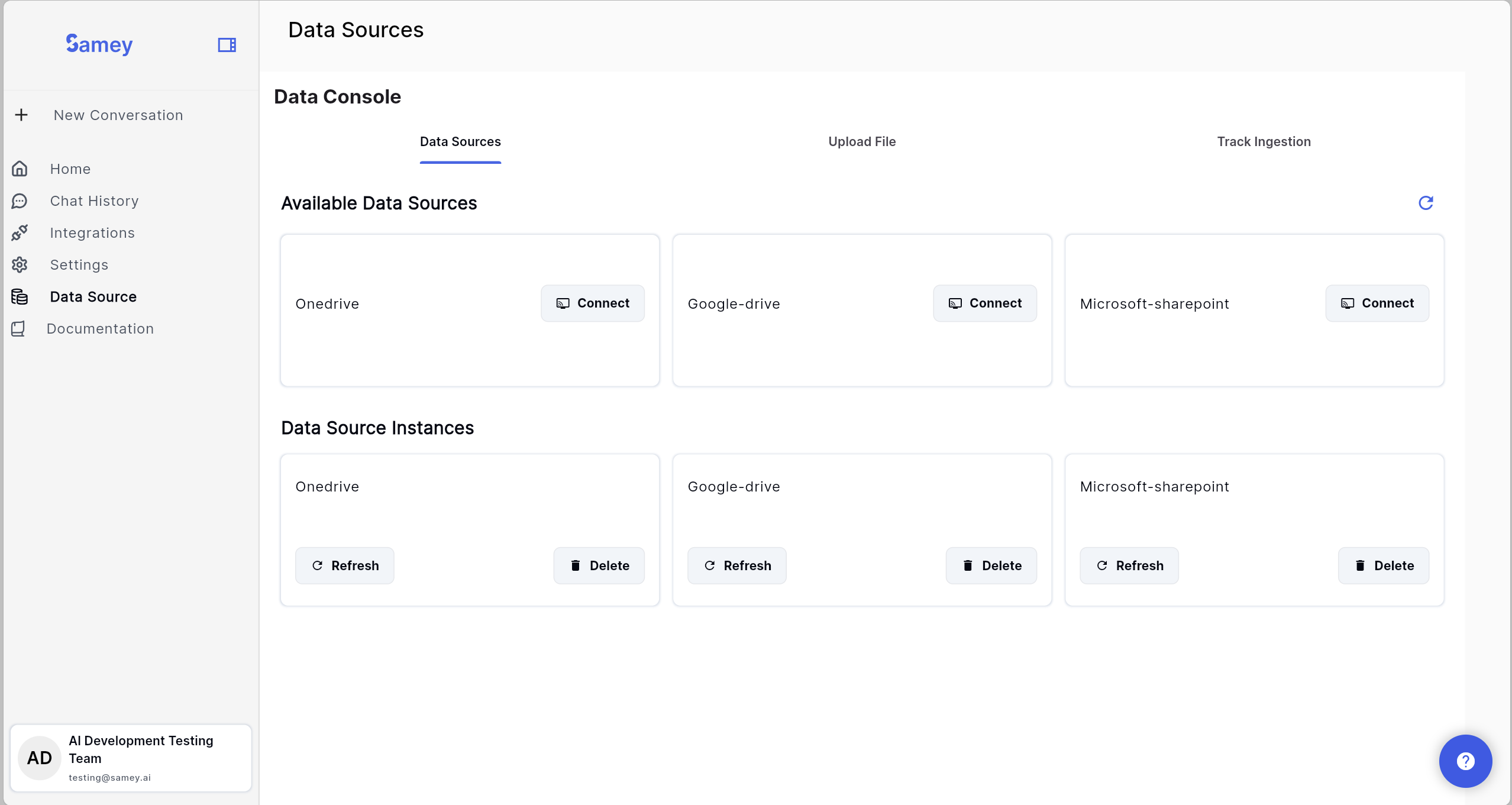
🔹 Features of Data Sources
✅ Supported data sources include:
- OneDrive – Cloud-based file storage.
- Google Drive – Cloud-based file storage.
✅ Supported File types include:
json, html, pdf, docx, txt, md, xml, yaml
1️⃣ Connecting a New Data Source
To connect a new data source:
1. Locate the desired service under Available Data Sources.
2. Click the "Connect" button next to the service.
3. If the integration is not connected, connect them from integrations page.
4. Follow the authentication steps to grant Samey AI access.
5. Once connected, go back to Data Sources and click connect the connected service will appear under Data Source Instances.
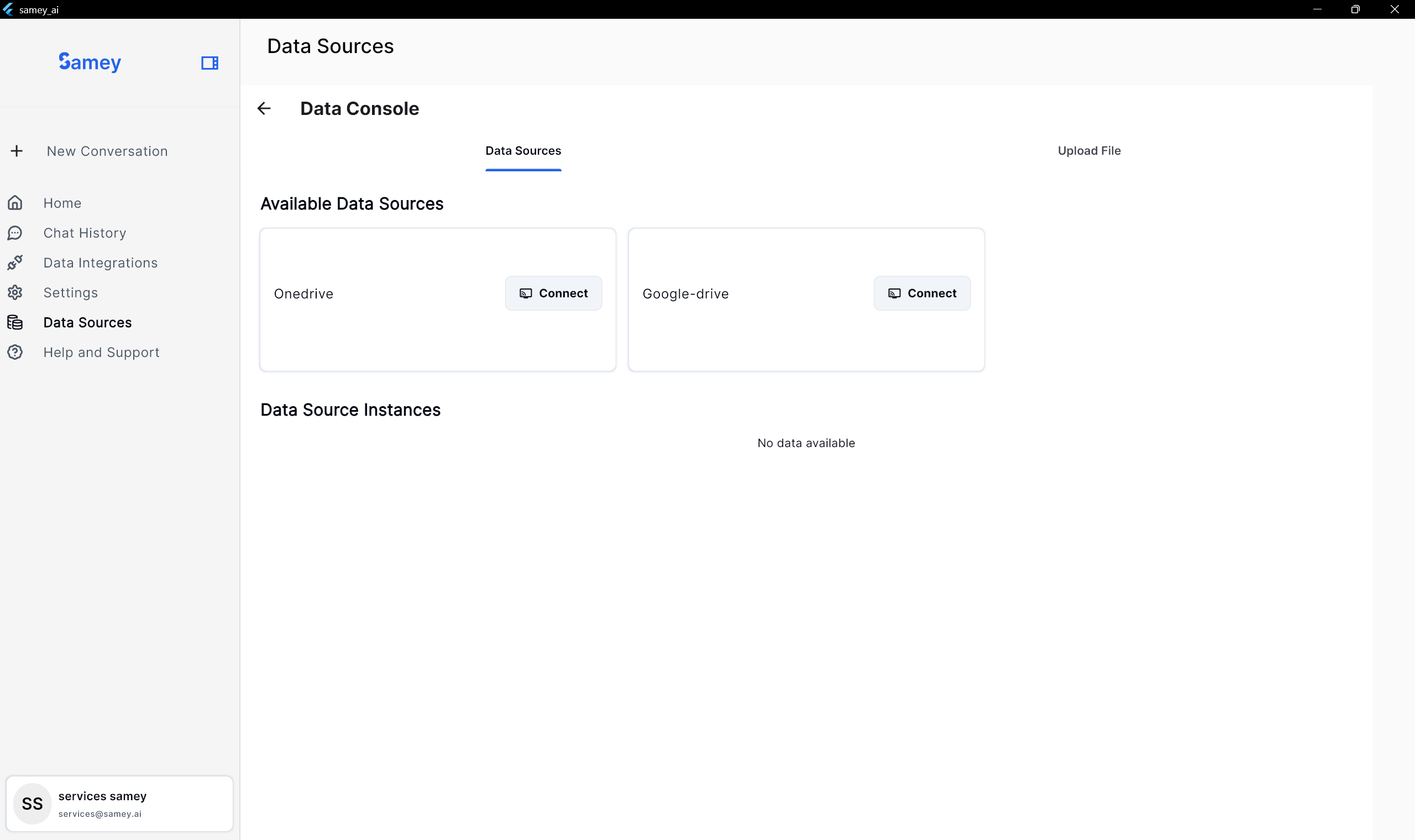
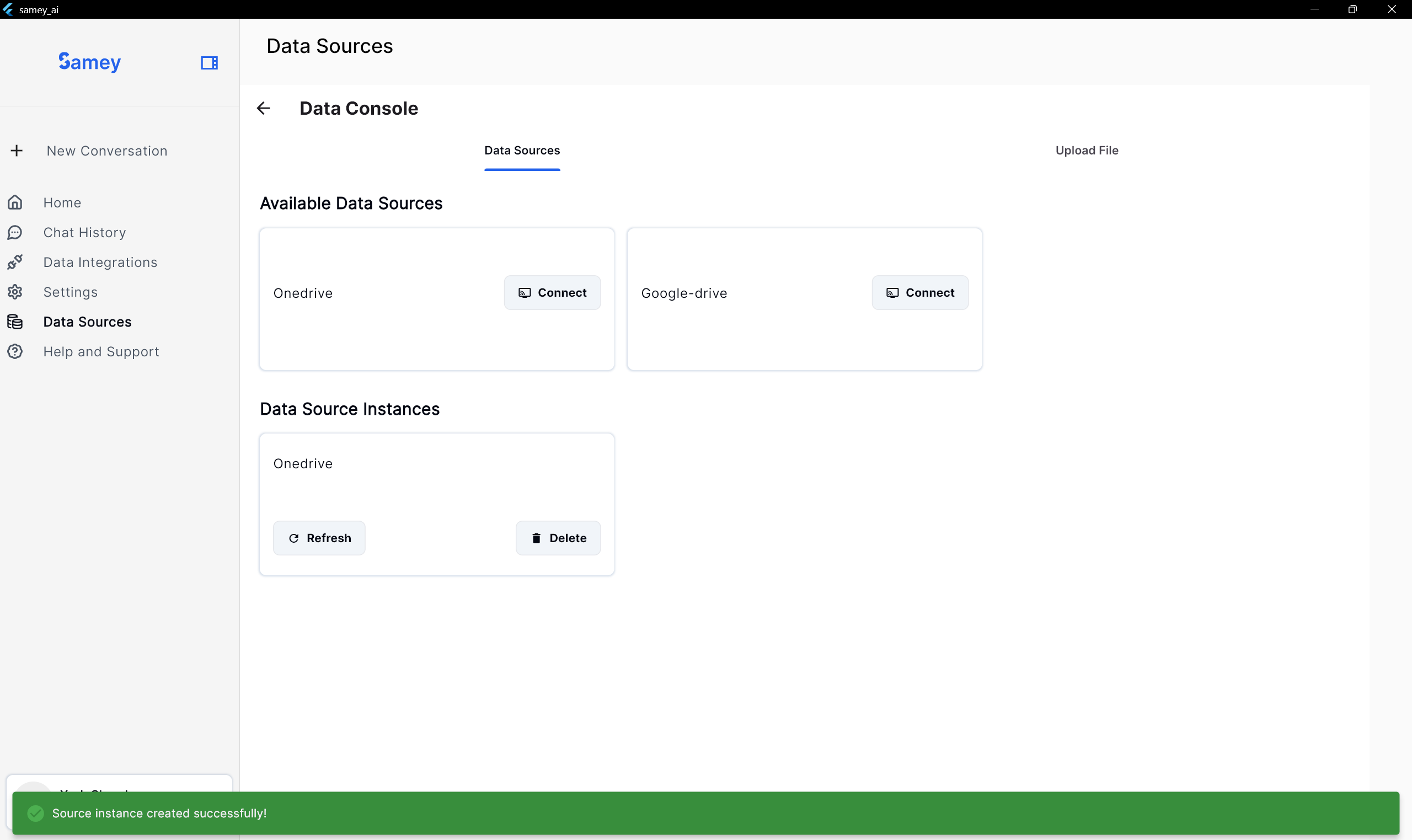
2️⃣ Managing Connected Data Sources
Once a data source is connected, you can:
- View its connection status under Data Source Instances.
- Delete the data instance if you no longer want Samey AI to access it. Note:- When you delete the instance it deletes all the data ingested so far and reingestion might cause additional costs.
- Refresh the data instance if you feel the data has not been configured correctly. Please make sure you are aware what file types are supported by Samey. Anything else wont be expected to work. We are working to support more file types. The currently suppored ones are json, html, pdf, docx, txt, md, xml, yaml.
3️⃣ Uploading Files Manually
Samey AI also allows manual file uploads for processing.
- Click Upload File in the top-right corner.
- Select the document you want to add.
- Samey AI will process and index the data for retrieval.
- You can view uploaded files and aslo delete them.
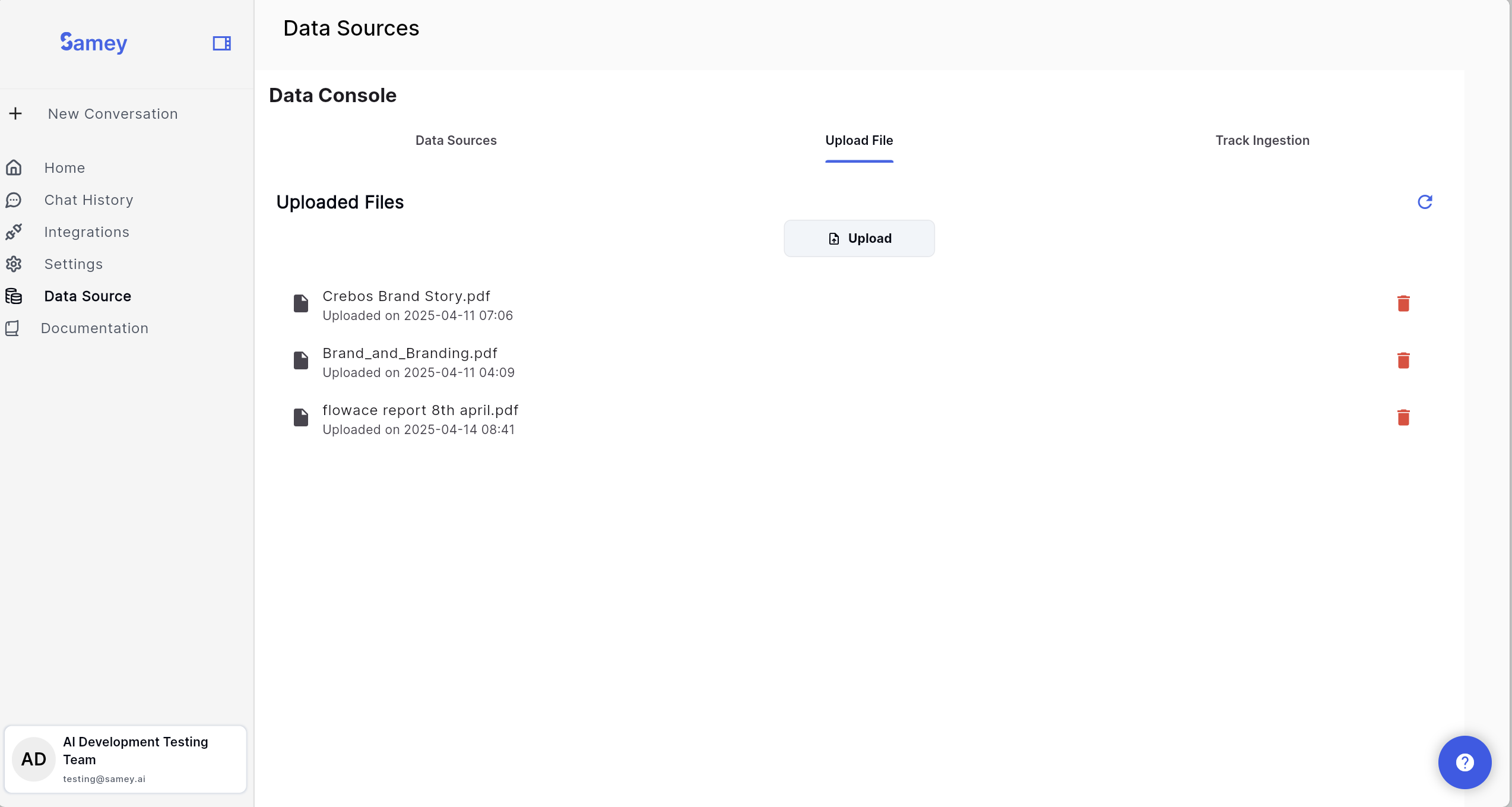
4️⃣ Track Ingestion
Once you’ve connected your data sources, you can monitor and manage their ingestion:
- In the right‑hand navigation, click Track Ingestion.
- Check the Ingestion Tracker column to see whether your file is:
- The Storage capacity lets you know how much storage is consumed and available
- Ensure to check what files are being ingested you will have to enable the Polling button.
- When an active source is being ingested you can see the number of files being ingested at that moment
- Each file has either completion status or an error message of why it failed
- If an ingestion fails, review the error message in the logs and:
- Contact support via the Help menu for assistance
![]()
🔹 Troubleshooting Data Source Issues
❌ Unable to Connect a Data Source?
- Ensure you have the correct login credentials for the external service.
- Verify that your organisation allows third-party data access.
- Try clicking "Refresh" to reload available data sources.
❌ Disconnected Data Source?
- Some services may require periodic re-authentication.
- Click "Connect" again to reauthorise access.
Next Steps
➡️ Continue to Chat Session To learn more about how to use chats and what features are availble once you start a session.