🏠 Samey AI Home Overview
Once you log in to Samey AI, you will land on the Home Page (Home). This Home is the central hub where you can access all key features and integrations.
🔹 Home Interface
Below is a screenshot of the Samey AI Home:
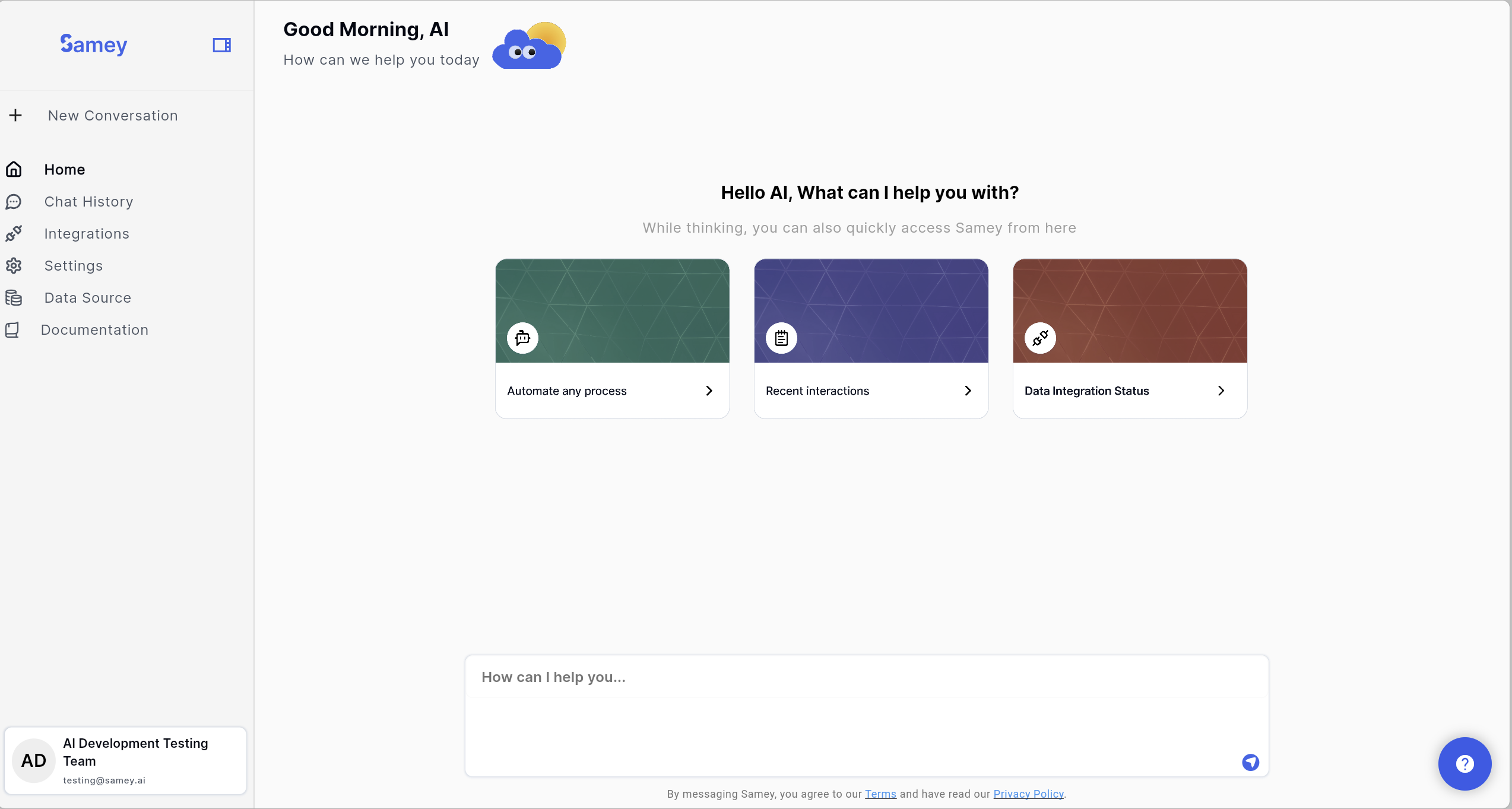
The Home consists of:
1. Left Sidebar – Navigation menu to access various sections.
2. Main Panel – Displays AI-powered options and shortcuts.
3. User Panel (Bottom Left) – Displays your profile and account details.
4. Chat Box (Bottom Center) – Allows you to interact with Samey AI.
🔹 Home Features
1️⃣ Left Sidebar (Navigation Menu)
The left sidebar provides quick access to all major features:
- New Conversation – Start a new AI-powered interaction.
- Home – Return to the Home anytime.
- Chat History – View past interactions with Samey AI.
- Data Integrations – Manage connected applications (e.g., Google Drive, Teams).
- Data Sources – Configure and manage data sources for AI retrieval.
- Settings – Customise app preferences and permissions.
- Help & Support – Access troubleshooting guides and support.
2️⃣ Main Panel (Quick Actions)
In the center of the Home, you will see AI-powered quick action cards:
- Automate Any Process – Starts a new conversation.
- Recent Interactions – Access your latest AI queries.
- Data Integration Status – Check the status of connected applications.
Click on any of these cards to get started.
3️⃣ User Panel (Bottom Left)
- Displays your profile name and email.
- Click on your name to manage account settings or log out.
4️⃣ Chat Box (Bottom Center)
The AI assistant chat box allows you to:
✅ Ask AI to retrieve data from connected sources.
✅ Use natural language commands to execute tasks.
✅ Attach files and share information with ease.
Next Steps
➡️ Continue to Chat History to understand about the chat history feature.