🔗 Third Party Integrations in Samey AI
The Integrations section in Samey AI allows you to connect and manage external applications, enabling seamless data retrieval and automation.
🔹 Accessing Data Integrations
To manage integrations in Samey AI:
1. Open the Samey AI Desktop App.
2. Click on Integrations in the left sidebar.
3. You will see a list of available and connected integrations.
Below is an example of the Data Integrations page:

🔹 Features of Integrations
1️⃣ Viewing Existing Connections
- The "Your Connections" section displays currently linked applications.
- Click on a connected app to view or manage settings.
2️⃣ Adding a New Integration
To connect a new application:
1. Locate the app you want to integrate under "Add Connectors".
2. Click "Connect" next to the application.
3. Follow the authorisation steps to grant Samey AI access.
4. Once connected, the app will appear under "Your Connections".
✅ Supported integrations include:
- Gmail – Email communication.
- Microsoft Outlook – Email and calendar management.
- Microsoft Teams – Team collaboration.
- MS OneDrive & Google Drive – Cloud storage.
- Xero – Financial management.
- GoHighLevel – Sales and marketing automation.
3️⃣ Managing Connected Apps
- Click on a connected app to configure or remove access.
- Use the "Refresh" button in the top-right corner to update connection statuses.
Once connected your Samey app should look like
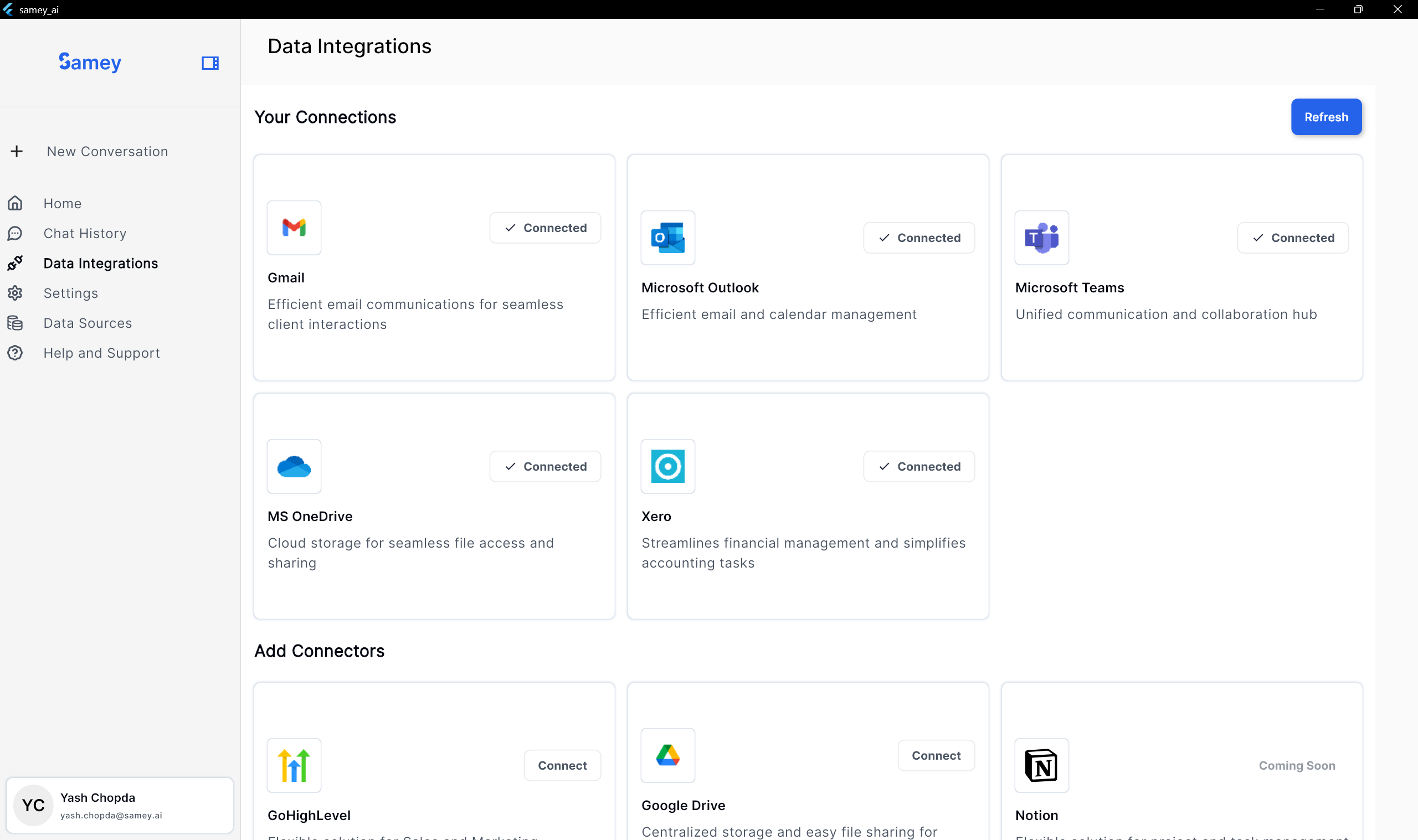
⚠️ Note: Some integrations (e.g., Notion, Smartsheet) may be marked "Coming Soon" and are not available yet.
🔹 Troubleshooting Integration Issues
❌ Unable to Connect an App?
- Ensure you have the correct login credentials for the external app.
- Verify that your organisation allows third-party integrations.
- Try clicking "Refresh" to reload the available integrations.
❌ Disconnected Integration?
- Some apps require periodic re-authentication.
- Click "Connect" again to reauthorise access.
Next Steps
➡️ Continue to Data Sources to configure how Samey AI retrieves data from integrations.